Unity Version Control
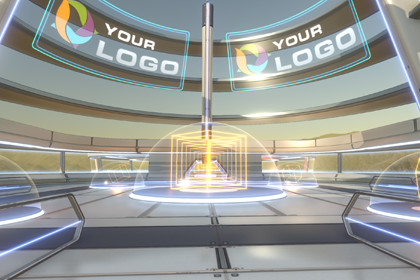
Introduction
Version control is a crucial aspect of any software development process, including game development with Unity. It allows multiple team members to collaborate on a project by tracking changes, resolving conflicts, and reverting to previous versions if necessary. Unity offers integration with several version control systems, one of which is PlasticSCM.
PlasticSCM is a version control system designed to handle the full lifecycle of game development, from initial design to release. It offers features like branching, merging, and conflict resolution, which are essential for collaborative development.
This lesson will guide you through the process of setting up PlasticSCM for Unity, understanding its basic features, and using it for version control of your Unity projects.
Learning Objectives
By the end of this lesson, you will be able to:
- Understand the importance of version control in game development.
- Set up PlasticSCM for Unity.
- Use PlasticSCM for version control of your Unity projects.
Lesson Outline
Part 1: Introduction to Version Control
- Importance of Version Control
- Collaboration
- Tracking changes
- Reverting to previous versions
- Conflict resolution
- Version Control Systems
- Overview of popular version control systems like Git, SVN, and PlasticSCM.
- Introduction to PlasticSCM
- Overview of PlasticSCM and its features.
Part 2: Setting up PlasticSCM for Unity
- Install PlasticSCM
- Download and install PlasticSCM from the official website: PlasticSCM Download Page
- Configure PlasticSCM
- Create a PlasticSCM account.
- Set up a PlasticSCM repository.
- Integrate PlasticSCM with Unity
- Open Unity and go to
Edit>Preferences>External Toolsand selectPlasticSCMas the version control system. - Open your Unity project and go to
Window>Package Managerand install thePlasticSCMpackage.
- Open Unity and go to
Part 3: Using PlasticSCM for Version Control
- Basic PlasticSCM Operations
- Adding files to the repository
- Checking in changes
- Reverting changes
- Resolving conflicts
- Branching and Merging
- Creating branches
- Merging branches
- Resolving merge conflicts
- Collaborating with Others
- Sharing the repository with team members
- Pulling changes from the repository
- Pushing changes to the repository
Conclusion
Congratulations! You have successfully set up PlasticSCM for Unity and learned how to use it for version control of your Unity projects. You are now equipped with the knowledge and skills to collaborate with your team members more effectively and manage your projects more efficiently.
Exercise
- Create a new Unity project and set up PlasticSCM for version control.
- Create a new branch, make some changes to your project, and then merge the branch back into the main branch.
- Share your repository with a team member and practice pulling and pushing changes.
Note
- PlasticSCM offers both cloud-based and on-premises repositories. Choose the one that best suits your needs.
- It is essential to communicate with your team members when working on a collaborative project. Make sure to discuss the changes you are making and resolve conflicts promptly.